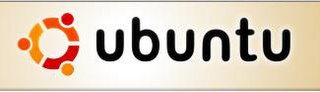Laptop Struggle

I bought a used laptop two weeks ago. I asked the sales person at the store if I could do compatibility testing for Ubuntu and they said sure. I poped in my bootable live CD restarted the machine and in about 5 minutes I was running Linux and able to test the system for compatibility. It worked great. One thing I noticed later on was that Linux couldn't read the level of the battery. This could be a big problem in the future if I can't get this to work.
At first it seemed to be running fine, and then all of a sudden it stopped working. I was about to take it into the shop when all of a sudden it began to work again. I began to notice a problem that the laptop would charge for a while and then stop. The AC adapter was still plugged into it, but it was not charging. I found that unplugging the adapter and replacing after a few seconds it will begin charging again. I took it into the shop and hopefully they'll be able to figure out the cause. ...Very strange...
While, I was figuring this all out I was able to begin to configure the system the way I wanted it. My initial plan was to resize the existing WinXP/NTFS partition to make room for Ubuntu. I quickly discovered (as I had guessed) that NTFS is not supported by gparted that comes with Ubuntu Linux. My second option was to buy a copy of partition magic online and use this to resize the drive. However, before getting this far I began to get the "Blue Screen of Death" each time I attempted to use the wireless network card. I had already noticed some odd things that made me think that the company that sold me the laptop had not reinstalled Windows for me. In retrospect I think perhaps it was wishful thinking on my part to think they would.
I decided in light of these two problems (difficulty changing the partition size and problems with the installed version of Windows) I would just repartition the entire drive and create partitions for Ubuntu, Windows and additional partitions for other Operating Systems I might choose later on. (I created a FAT32 filesystem for Windows so I could access those files from Linux.) Quite to me surprise installing windows was a pain. Installing the driver for the wireless card caused by computer to freeze and then several of the windows updates would not install and I searched through help docuementation and microsoft forums to no avail. Installing Ubuntu, was a breeze. The only issue was when it asked for a WEP Key there was no space to specify the type of encryption like 64bit/128bit/256 etc. I'll need to figure that out when the system comes back from the shop.
All in all, I am starting to wish I had just bought a new fully (GNU/)Linux compatible Laptop and saved myself some trouble. On the other hand it was kinda fun in a geeky sort of way. ;) If they still haven't gotten it fixed when I call (tomorrow?), I think I'll ask them if they'll return my money.
Tags: laptop, ubuntu